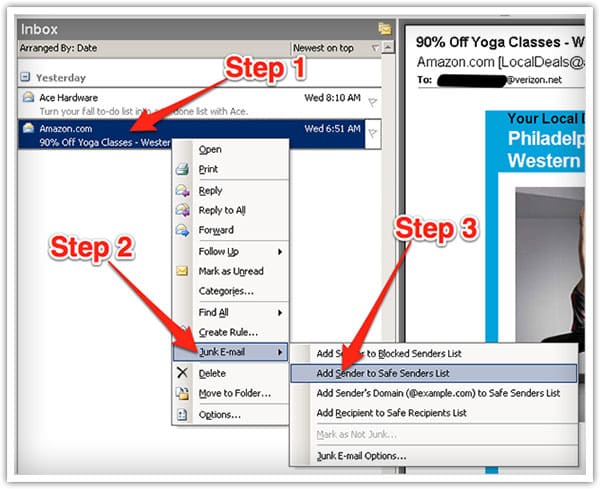To Ensure You Are Receiving All the Important Information From Caliente Reservations, Please Do the Following:
You will receive emails from us at [email protected]. Because a lot of emails end up in the Spam and Promotions folders, it’s important to Whitelist our emails.
A whitelist is a list of e-mail addresses or domain names from which an e-mail blocking program will allow messages to be received.
White-list [email protected] now, before email delivery is interrupted
Of course, every e-mail system is different.
Below are instructions for some of the more popular ones. If yours isn’t here, please contact your ISP’s customer service folks for their instructions. (Forward the answer to us, and we might add it!) If you’re using some sort of spam filtering or blocking software yourself (in addition to what your ISP provides), we’ve also listed instructions on how to exempt your subscription from some of the more popular of those programs.
Gmail:
1. In your inbox, locate an email from [email protected] (ex. your welcome mail for the product you just purchased).
2. Drag this email to the “primary” tab of your inbox.
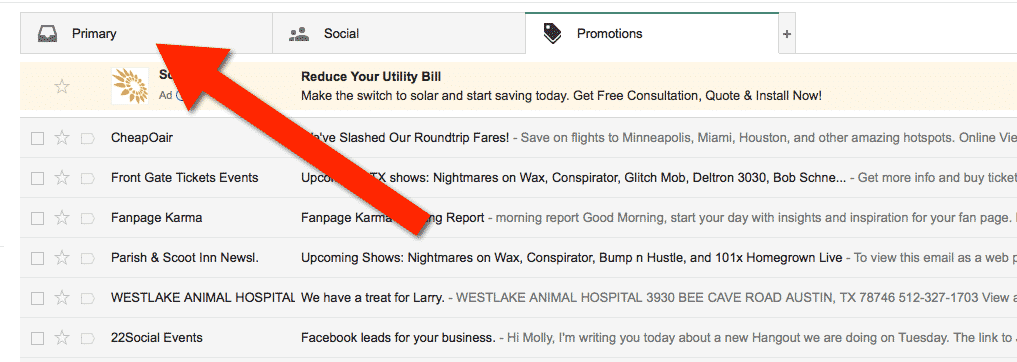
3. You’ll see that our emails will go to your primary folder in the future!
Yahoo! Mail
When opening an email message, a “+” symbol should display next to From: and the sender’s name. Select this and an “Add to contacts” pop-up should appear. Select “Save”:
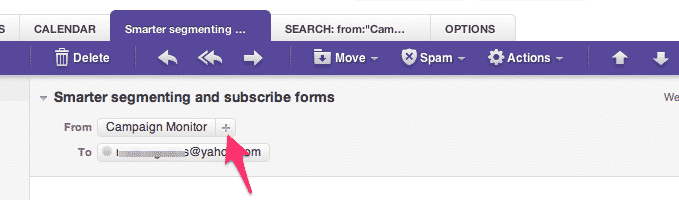
Mac Mail
Select “Mail” and “Preferences” from the top menu.
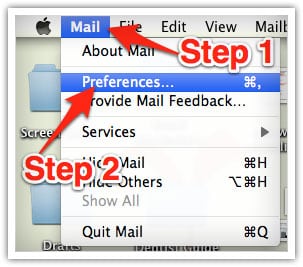
In the “Preferences” window, click the “Rules” icon.
Click the “Add Rule” button.
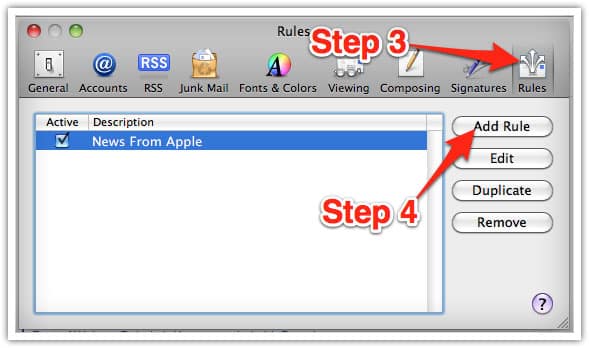
In the “Rules” window, type a name for your rule in the “Description” field.
Use the following settings: “If any of the following conditions are met: From Contains.”
Type the sender’s email address in the text field beside “Contains.”
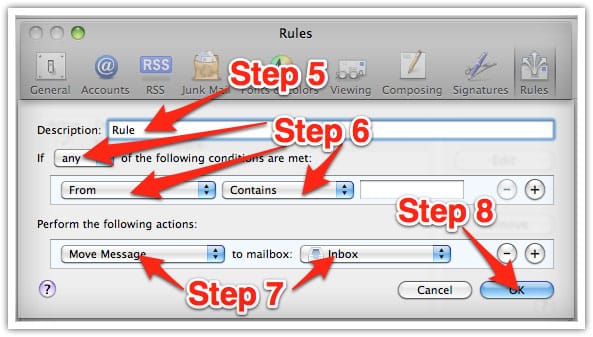
Select “Move Message” and “Inbox” from the drop-down menus.Click “Ok” to save the rule.
Outlook 2003 & Later
Right-click on the message in your inbox.
Select “Junk E-mail” from the menu.
Click “Add Sender to Safe Senders List.”